Sometime in Koha, we may have to change the password of database i.e MySQL which was provided at the time of installation of the Integrated Library System. To do the same, we have to follow steps below :
(Koha master login username and password is same as MySQL database (e.g. koha_library), where data stored.
First change the password of koha_library database.
Then put new password in /etc/koha/sites/library/koha-conf.xml)
Step - 1 : Launch the terminal by pressing Ctrl + Alt + T simultaneously.Step - 2 : Login as superuser
sudo su
and enter system password
Step - 3 : Login to MySQL database
mysql -uroot -p
Enter MySQL root password.
mysql -uroot -p
Enter MySQL root password.
Step - 5 : Change Password for database.
SET PASSWORD FOR 'koha_library'@'localhost' = PASSWORD('library001');
Put the new password at the place of Library001.
Now we have to change the password of koha configuration file at koha-conf.xml
Use leafpad text editor or Mousepad or any text editor for editing koha configuration file password.
Step - 8 : change the password of koha configuration file
sudo leafpad /etc/koha/sites/library/koha-conf.xml
sudo leafpad /etc/koha/sites/library/koha-conf.xml
It will open a text file and here change the password. Save and Close the file.
Step - 8 : restart your Koha Server.
All done!










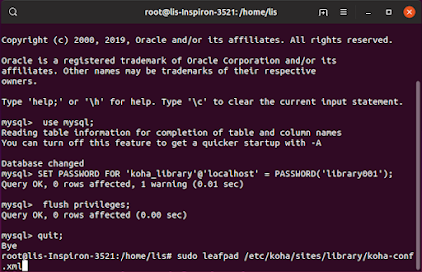

No comments:
Post a Comment