Install Rclone on the Ubuntu
(Rclone is a command-line program to manage the files on cloud storage. we can synchronize or mount the directory, files, and databases with the cloud storage e.g. Google Drive.)
update & upgrade the server
sudo apt update
sudo apt upgrade
Install the Rclone
sudo apt install rclone
After installing the Rclone we need to configure it. Enter the following command.
rclone config
Enter ‘n‘ to add a new remote.
Select cloud service as google drive from the list to send Backup. We need to enter the number of the cloud service. So enter the correct number of the Google drive. In my case, it is 13 for google drive.
Hit Enter Twice (to leave blank for client id and Client secret id)
Select the permission type and enter the '1' number to give full access.
Hit enter twice (to leave blank Root Folder id and service account file)
Enter 'N' as we don't need advanced configuration.
Enter 'Y' to use auto-config.
When you put ‘Y’ and hit enter, A popup window will appear, where you need to log in with your Google account. It will ask permission. Click on the 'Allow' button. If the popup window does not appear automatically then copy the link which appeared in the terminal, locate it in the browser and allow permission.
After allowing permission you have configured the rclone successfully.
Now Enter 'Y" to configure this as a team drive
Now create a backup folder in the home directory named kohabackup
mkdir ~/kohabackup
Apply the following command to send backup from the "kohabackup" folder to Google drive
rclone mount Googledrive: ~/kohabackup
Close the terminal and open it again
Now create a crontab to schedule backup in "kohabackup" folder
Apply the following command to open crontab in the terminal
crontab -e
Add the below lines at the bottom of the file (for more detail see also )
30 13 * * * mysqldump -ukoha_library -ppassword koha_library | xz > /home/kohabackup/koha_library.sql.xz

















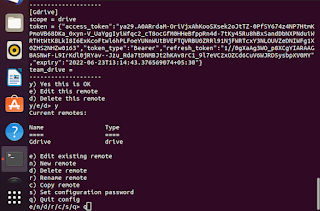
No comments:
Post a Comment